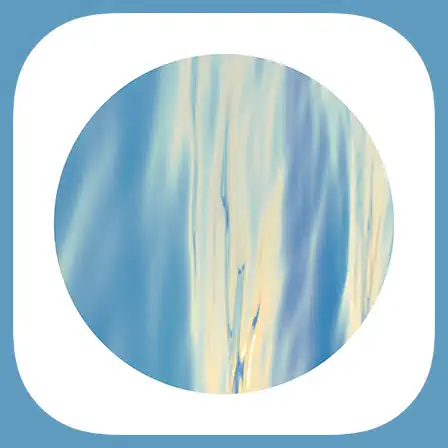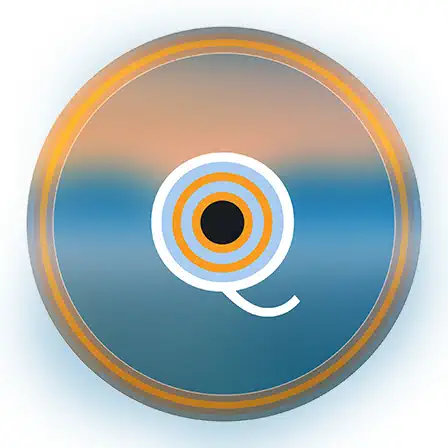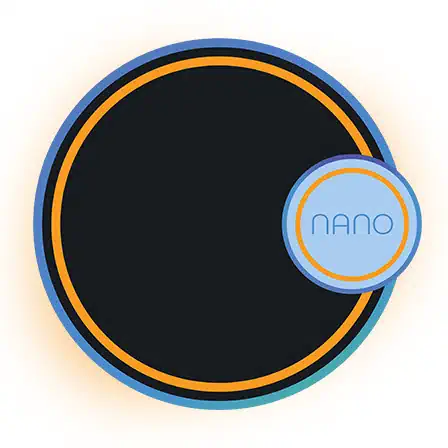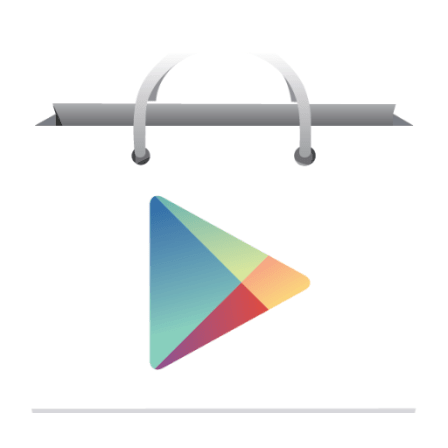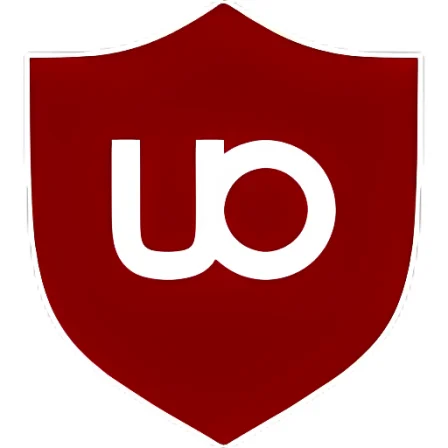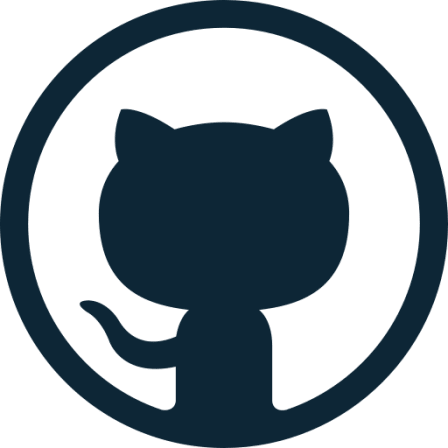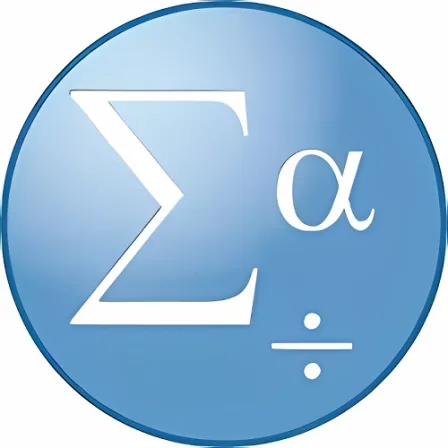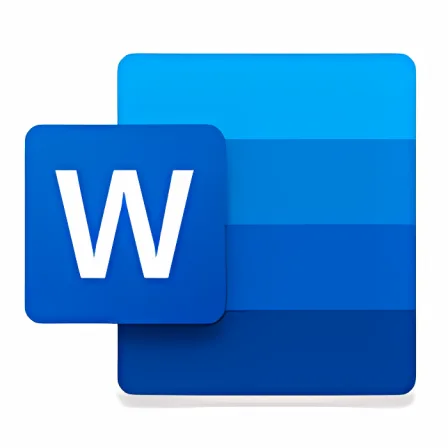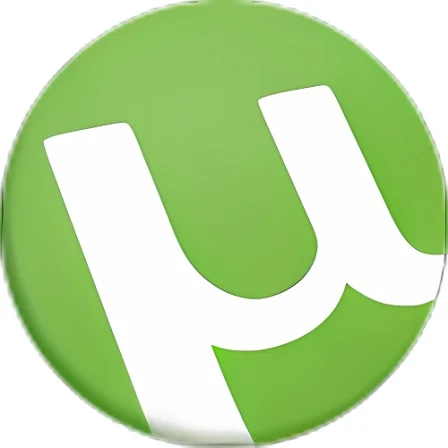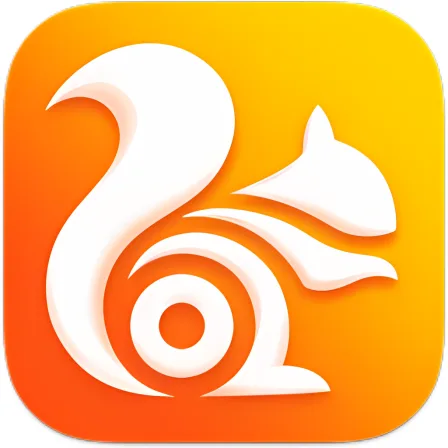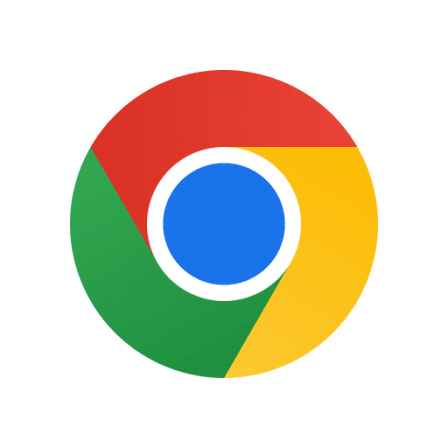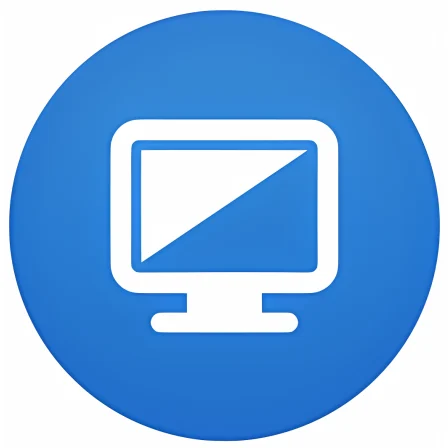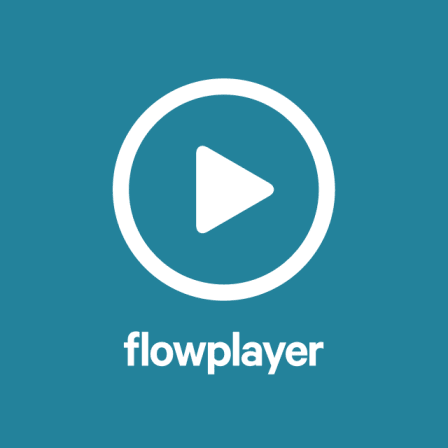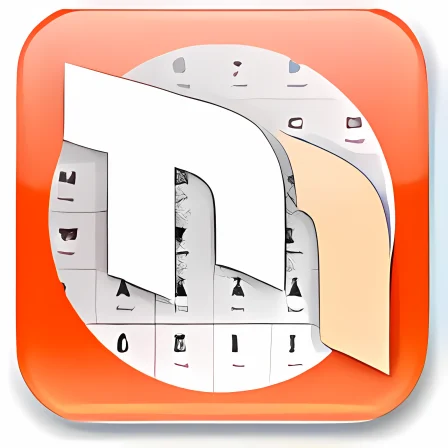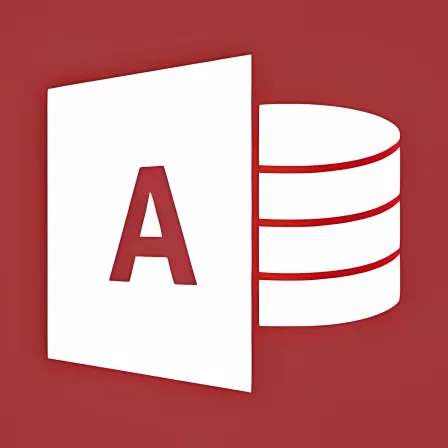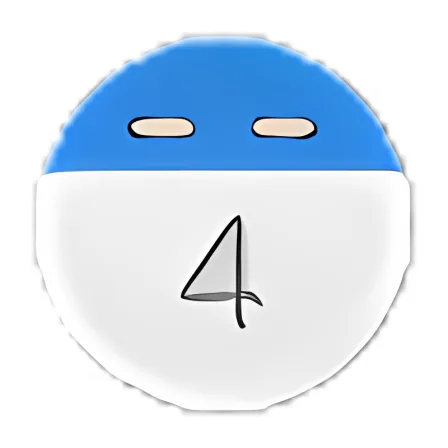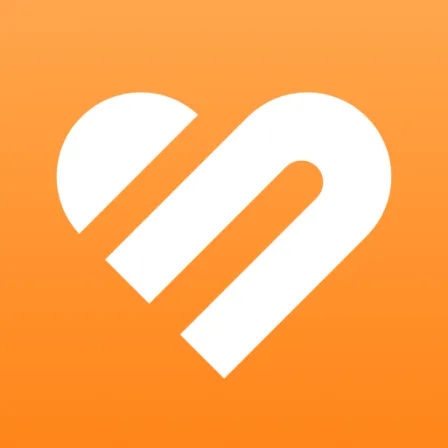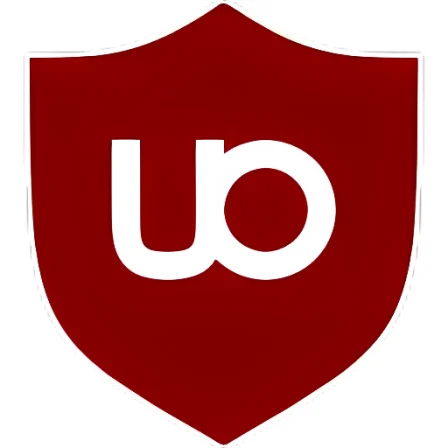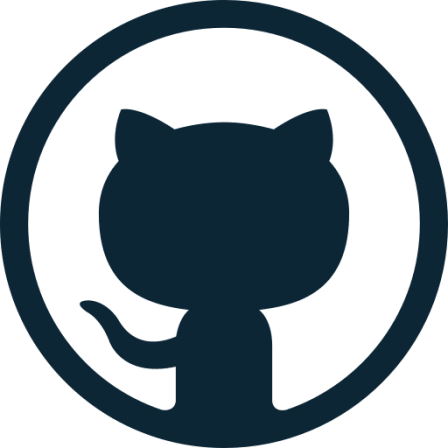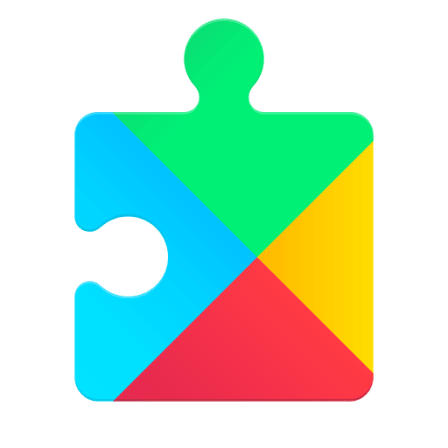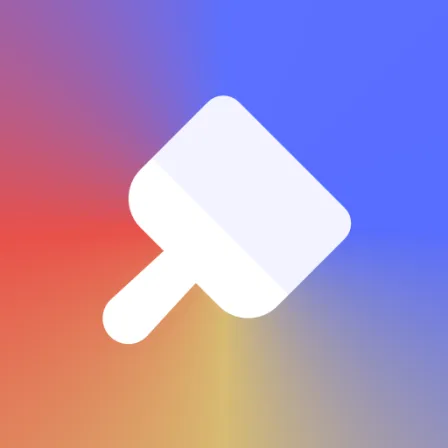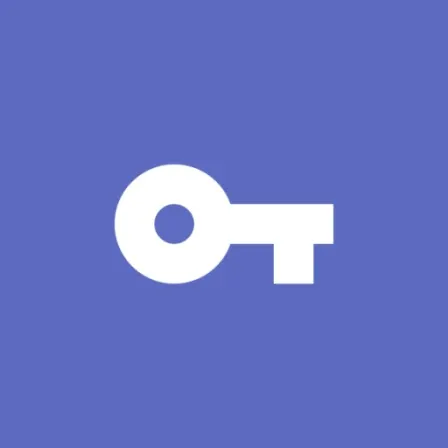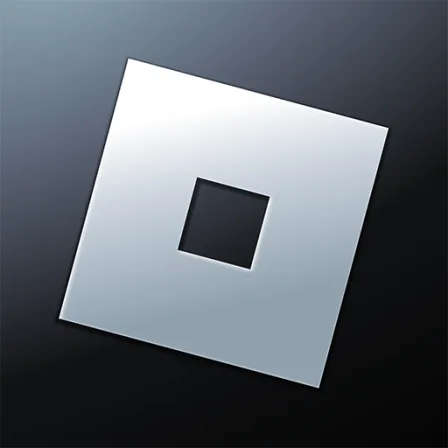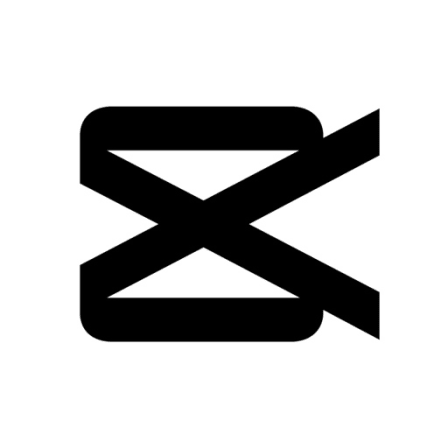NovoLookApp
Explore unique software, on unique store
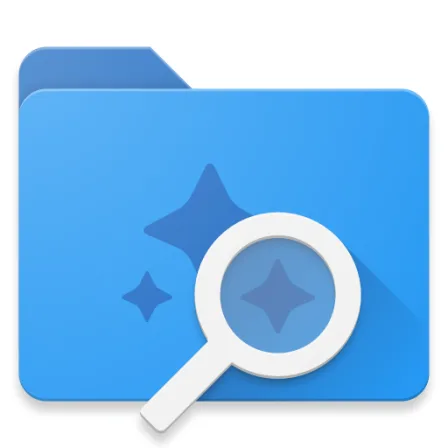
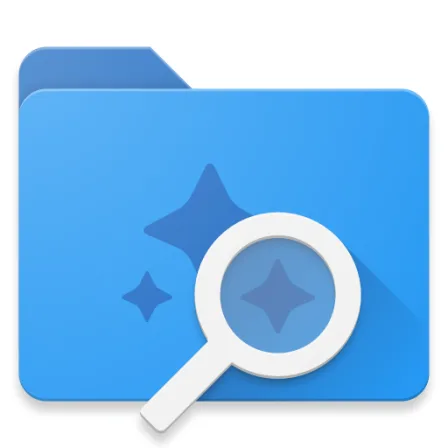
Amaze File Manager for Android
Sleek Open-Source File Manager: Amaze in Lightweight Style
- Developer: Team Amaze
- License Type: free
- Language:
- Platform: Android
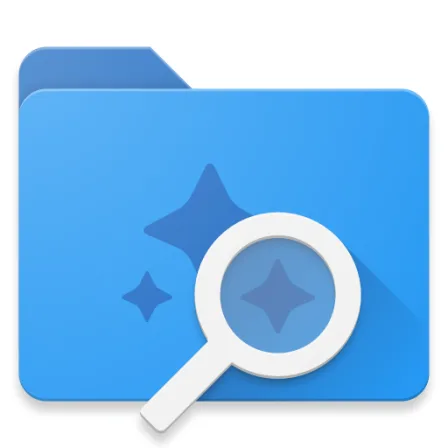
Introducing Amaze File Manager: a user-friendly and efficient file management app for mobile devices. Developed by Team Amaze, this application is designed to simplify your digital organization without any unnecessary bells or whistles. Available at no cost and completely open-source, you can expect a smooth experience with no ads to interrupt your workflow.
The app sports a clean design inspired by Google's Material Design guidelines and provides various customization options, allowing you to personalize the interface according to your preferences. Amaze File Manager also supports landscape mode for added convenience while navigating through files and folders on your mobile device.
In addition to basic file management capabilities, Amaze File Manager offers several advanced features that cater to users with more specific needs. These include FTP and SMB server support for seamless file transfers, AES encryption for enhanced security measures, integration with popular cloud services like Dropbox or Google Drive, and a built-in root explorer if you have a rooted device.
Despite its lightweight nature, Amaze File Manager remains fast and reliable in delivering an efficient user experience with occasional minor hiccups that are expected to be addressed in future updates. With its commitment to open-source development and regular updates, this app is sure to keep improving over time with input from the community of users and developers alike.
Ready to try Amaze File Manager for yourself? Follow these simple steps:
1. Download SideQuest, a tool that allows you to install apps on Quest 2 devices during the installation process. Make sure your device is connected while setting up SideQuest.
2. Download the APK file of Amaze File Manager and save it locally on your mobile device or computer. You'll need this to proceed with installation through SideQuest.
3. Install Amaze File Manager using the APK file and navigate to the Quest 2 Home page once successful completion of installation occurs. Scroll through available options until you locate All, then find Unknown sources under this category and select Amaze File Manager to proceed with granting necessary permissions.
4. Click "Allow" when prompted, ensuring that the app is granted permission access required for smooth functioning and optimal performance during your file management tasks. You're all set!
Amaze File Manager offers a fast, reliable, customizable solution for those seeking an efficient mobile file manager without sacrificing advanced features and functionality. Its commitment to open-source development ensures continued support from both developers and users, making it a recommended choice for managing your mobile files effectively. Happy organizing!