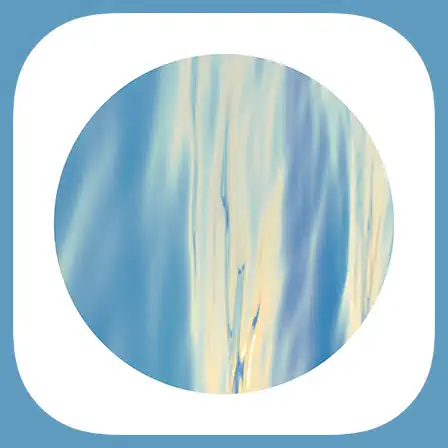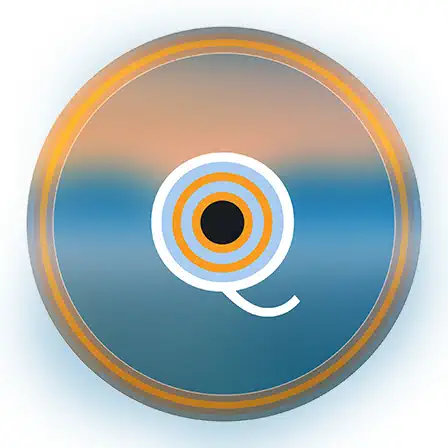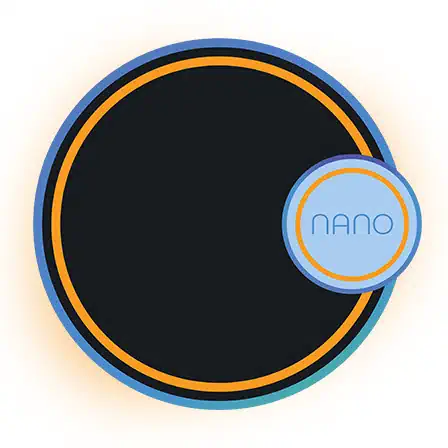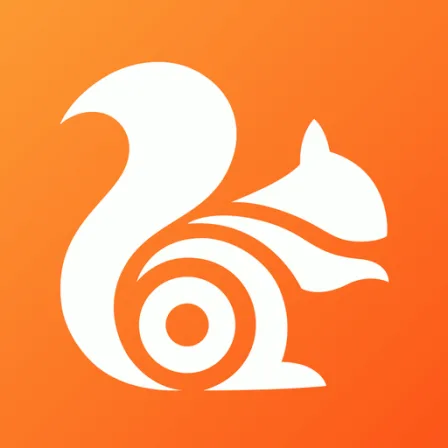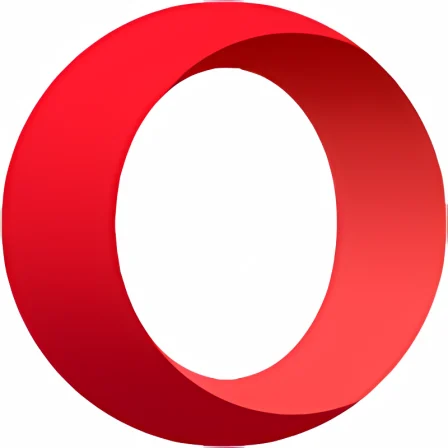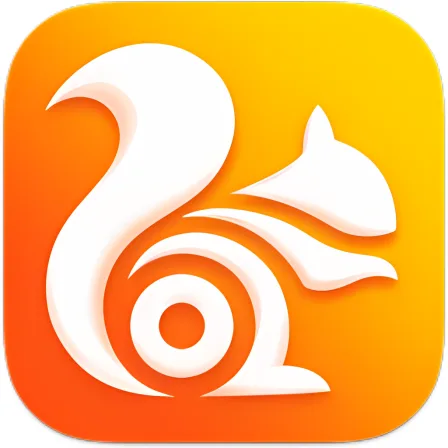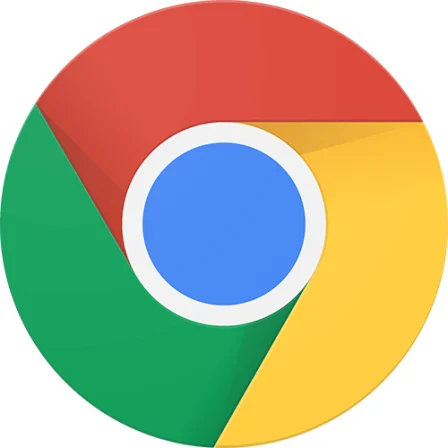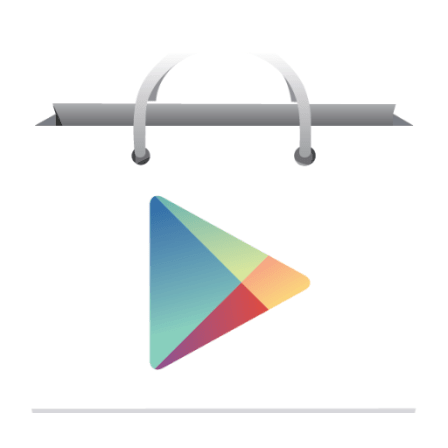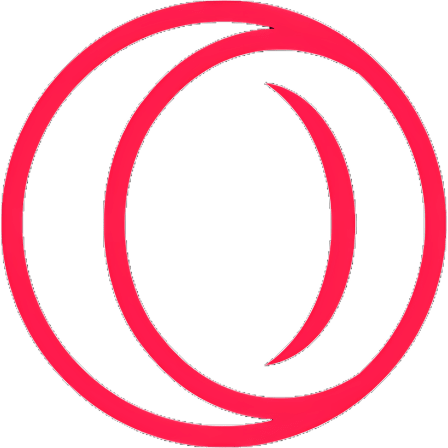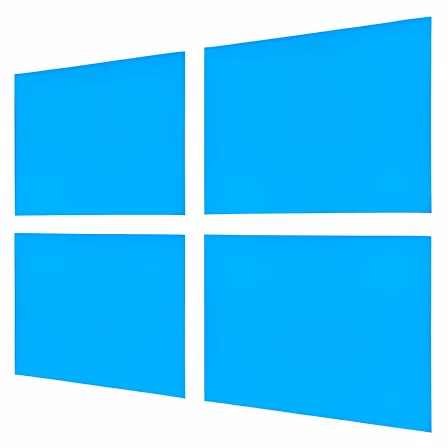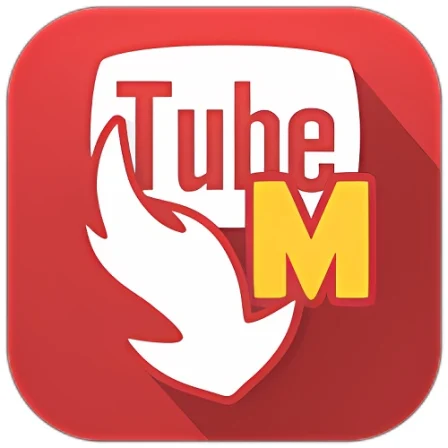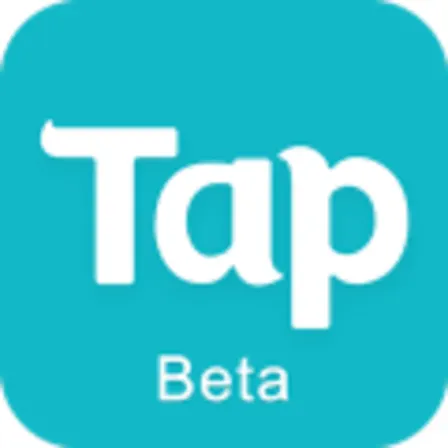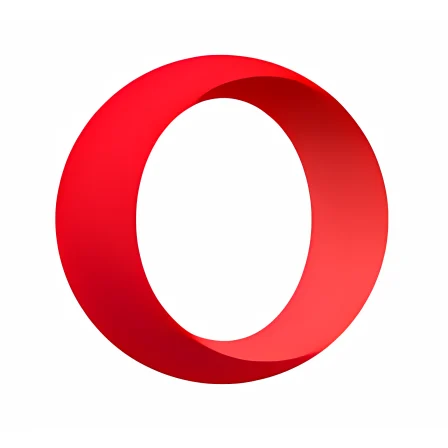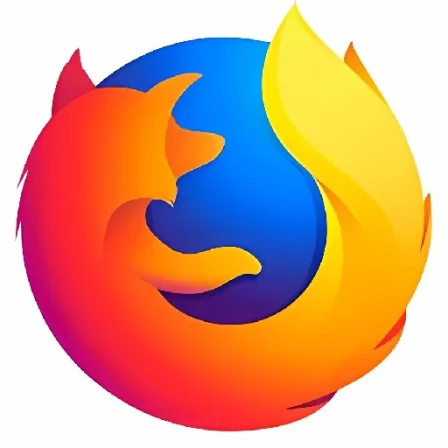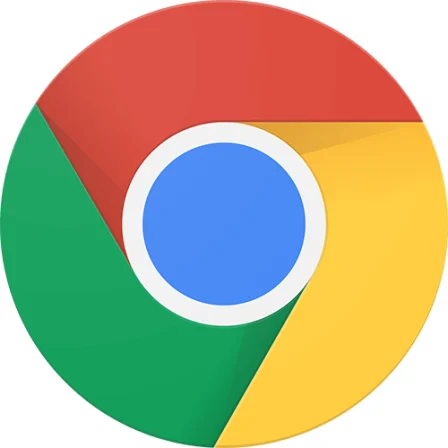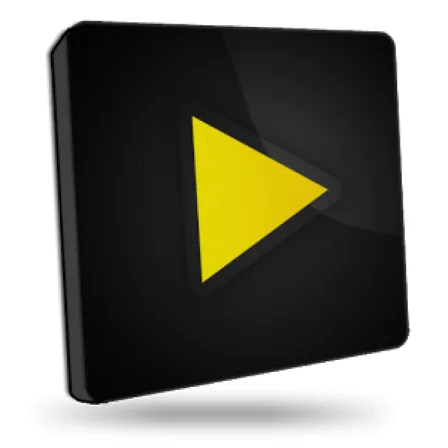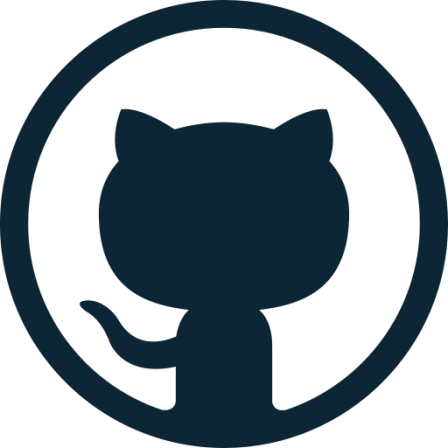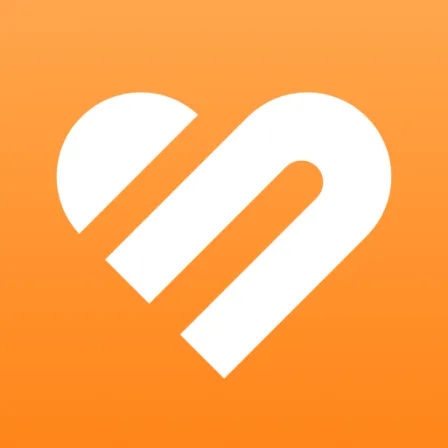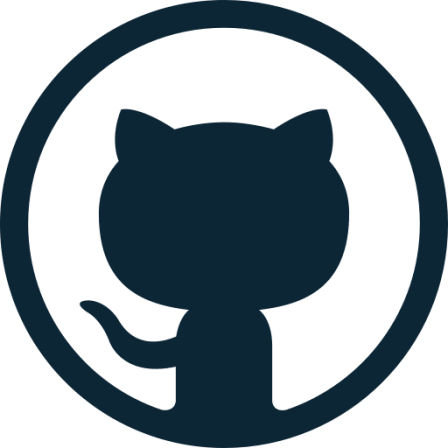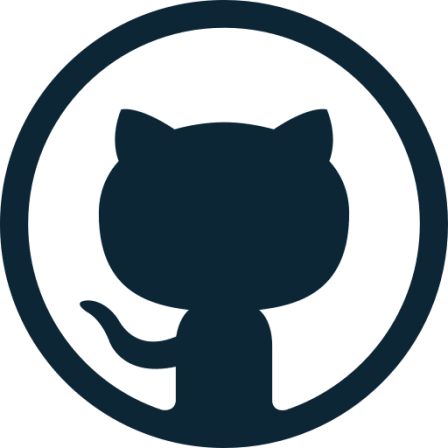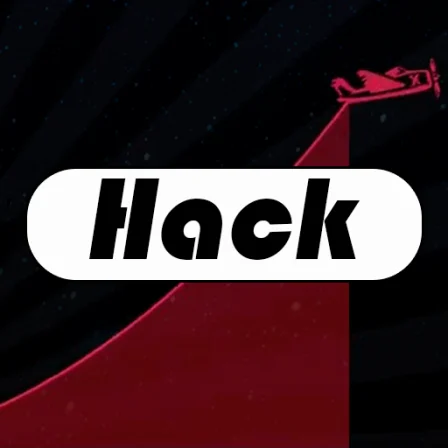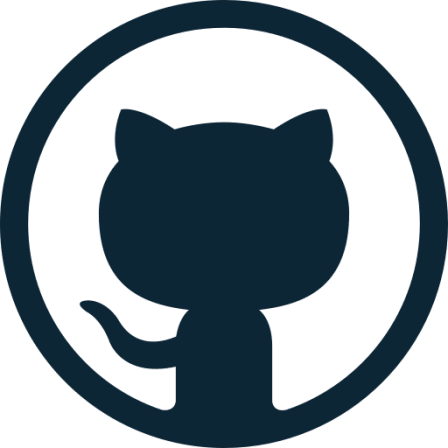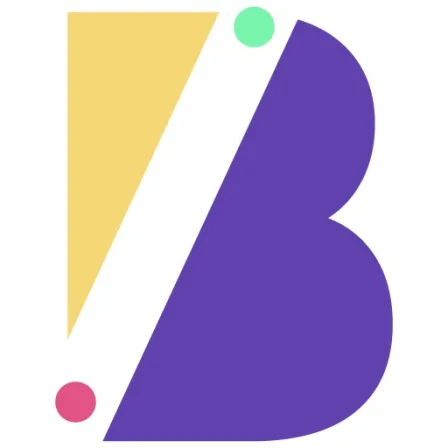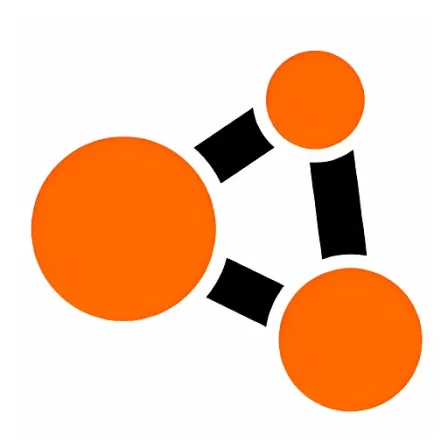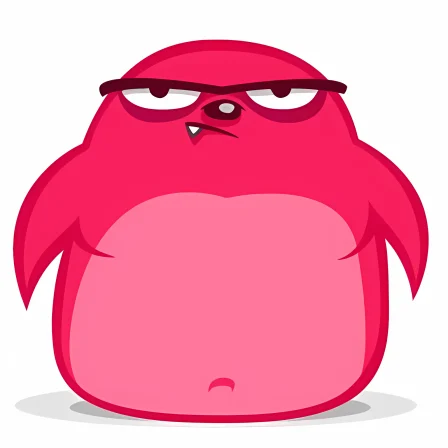NovoLookApp
Explore unique software, on unique store
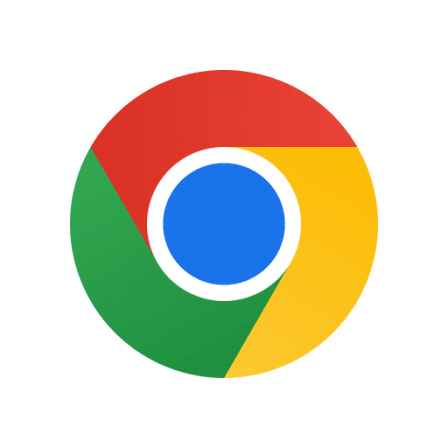
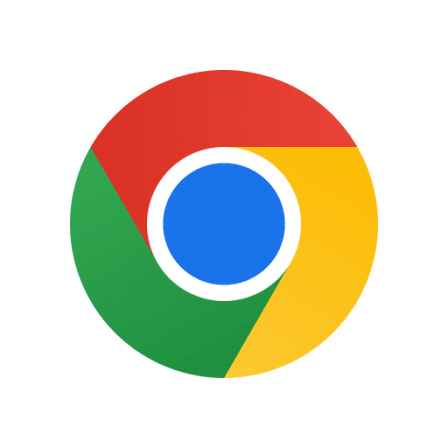
Google Chrome for Android
Speedy Chrome: Secure Mobile Browsing for Android
- Developer: Google
- License Type: free
- Language: english
- Platform: Android
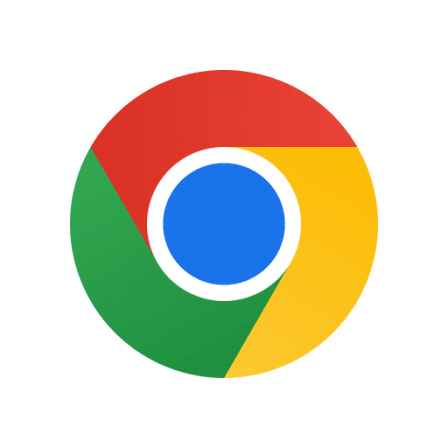
Google Chrome for Android is a versatile and feature-rich browser that offers an excellent browsing experience on mobile devices. It's free, user-friendly, and synchronizes your data across all of your devices seamlessly. With a simple tap, you can access bookmarks, passwords, browsing history, and settings on any device with the same Google account logged in.
One of Chrome's standout features is its personalized search results and predictive suggestions, which save you time by displaying relevant websites as you type. This makes searching for information faster and more efficient. Autofill is another helpful feature that saves your details, such as credit card info or addresses, so you don't have to enter them again when filling out forms on websites.
Chrome also offers a convenient home page with easy access to your favorite sites, such as social media or news platforms. The content displayed is based on your preferences and browsing habits, making it a personalized experience for each user. Additionally, Chrome's safety features help protect you from suspicious websites or files, ensuring your security while browsing the web.
The dark mode feature in Google Chrome reduces screen brightness and eases eye strain during late-night browsing or when your eyes feel tired. To enable it, go to the settings menu and toggle dark mode on or set conditions like battery saving mode.
Unfortunately, you can't add extensions or customize themes in the mobile app version compared to its desktop counterpart. However, it includes a dedicated voice search function that allows you to navigate websites and find answers using only your voice. This is particularly useful when your hands are busy or during activities such as exercising, cooking, etc.
Chrome's Lite Mode also saves mobile data by compressing images and videos without compromising their quality. It can save up to 60% of your mobile data usage, making it a handy tool for users who haven't connected their phones to Wi-Fi.
To install Google Chrome on an Android phone:
1. Tap the 'Download' button, which will redirect you to the app in Google Play Store.
2. Click 'Install'.
3. Log in with your Google account to sync data across devices (if prompted).
4. Alternatively, if Chrome is not preinstalled on the device and you want to disable it: navigate to your phone's settings > Apps & Notifications > select 'Chrome' > tap Disable.
5. To update Chrome, open the Google Play Store app, go to Settings icon and then click on 'My apps & games.' You will find Chrome in the list of updates.
6. To uninstall or disable Google Chrome, follow these steps: go to your phone's settings > Apps & Notifications > select 'Chrome' > tap Disable.
7. If you want to explore other options, consider browsers like Mozilla Firefox, DuckDuckGo or Opera Mini that offer unique features and smaller memory requirements.
8. To ensure optimal performance and security, always enable automatic updates for the Chrome app on your Android device.