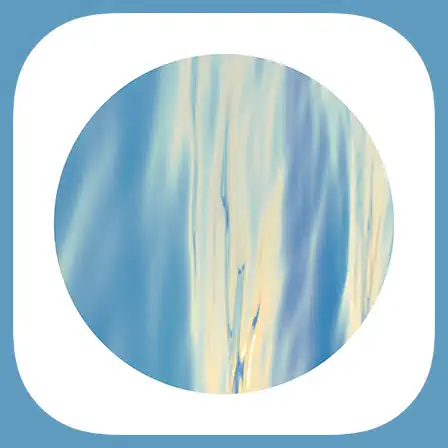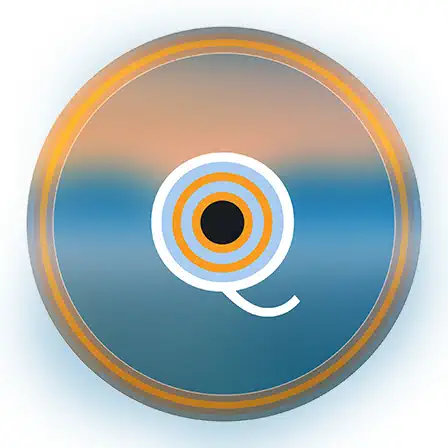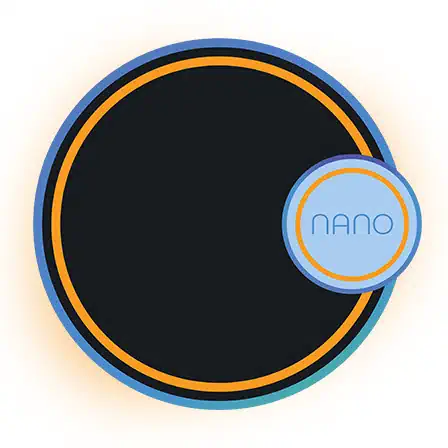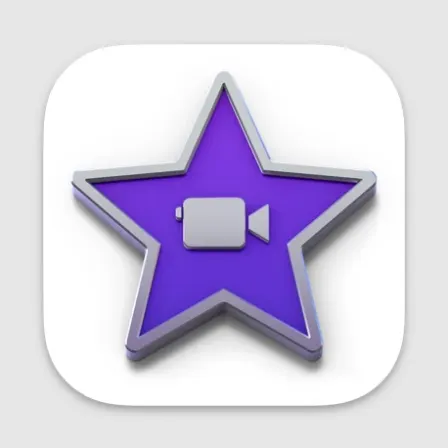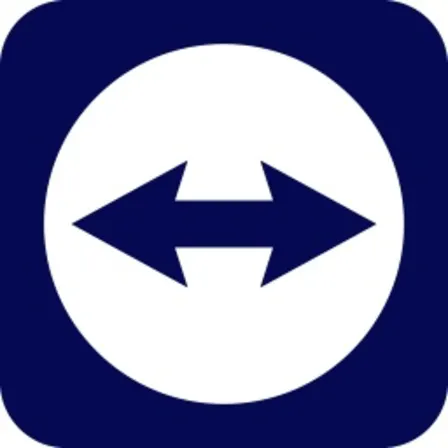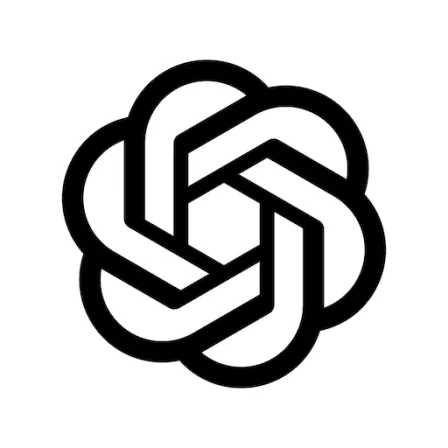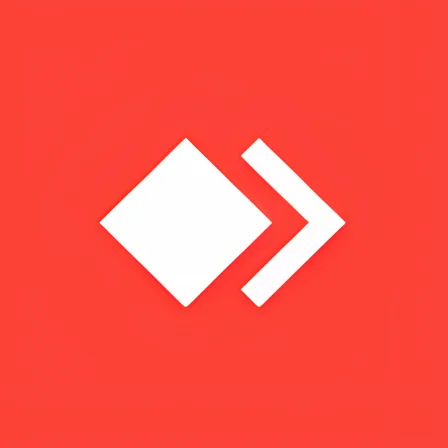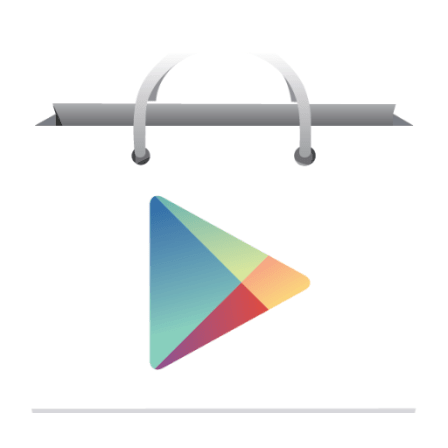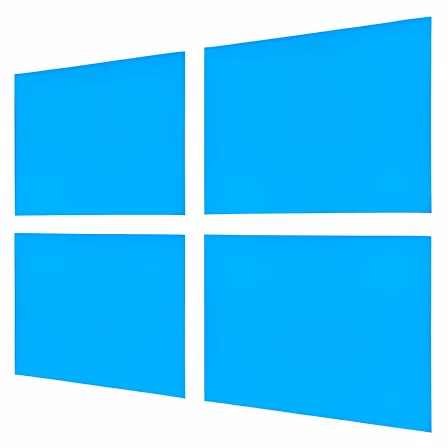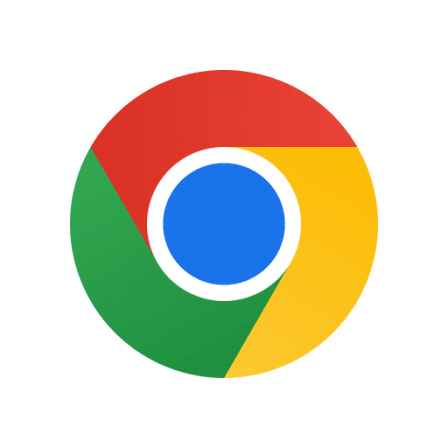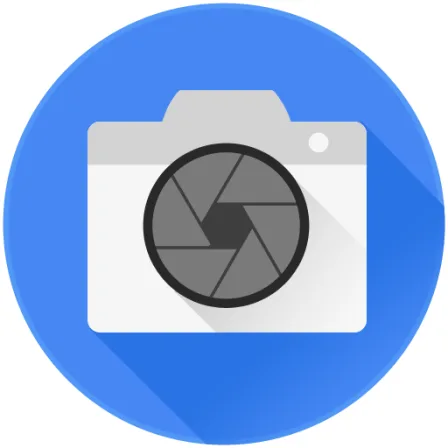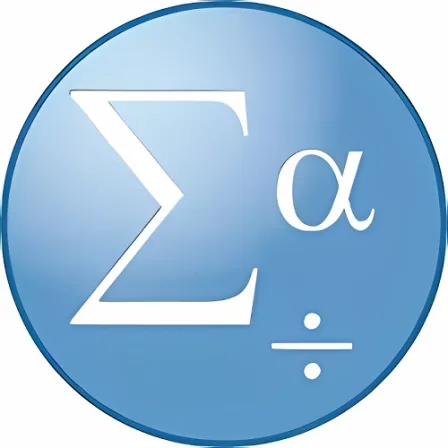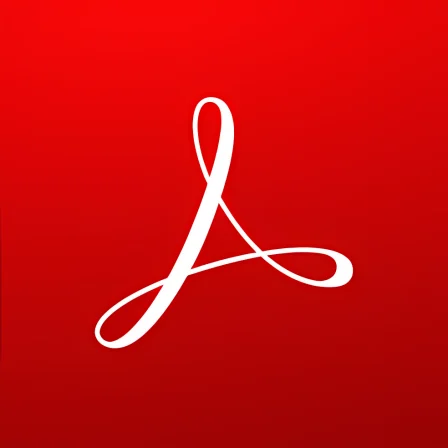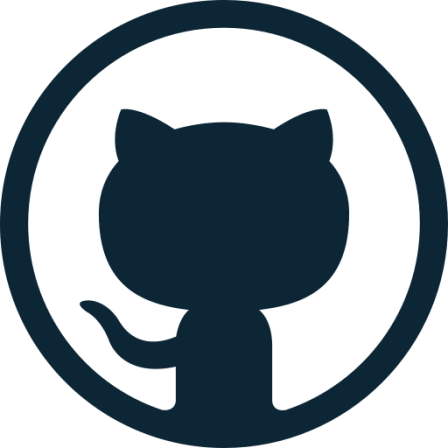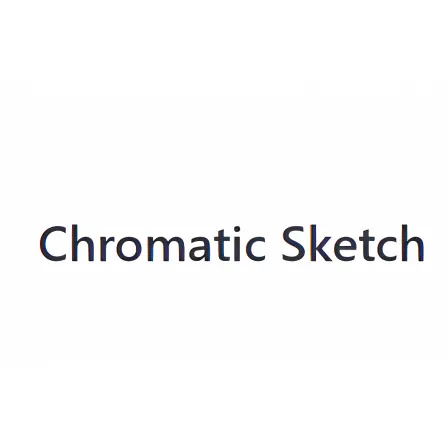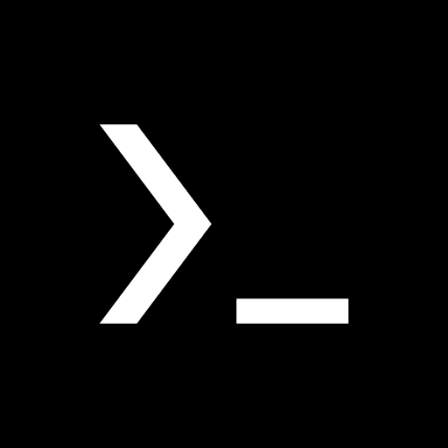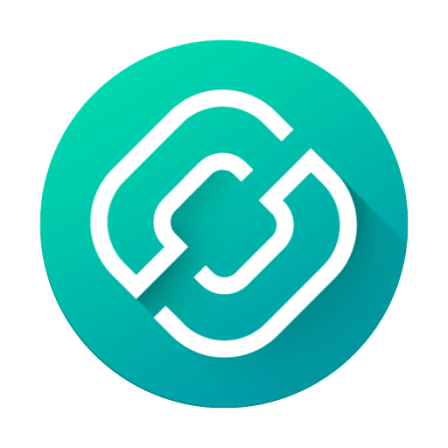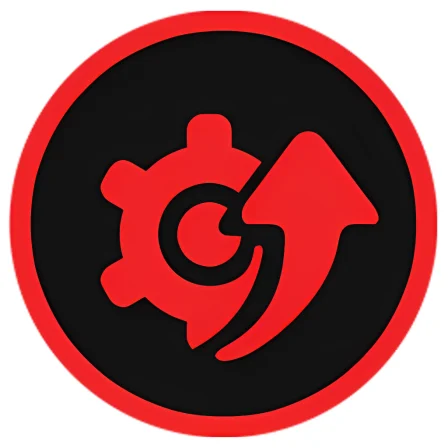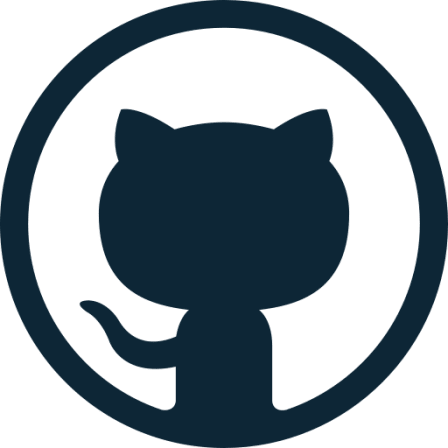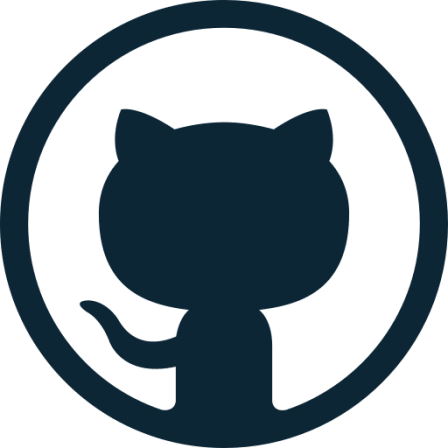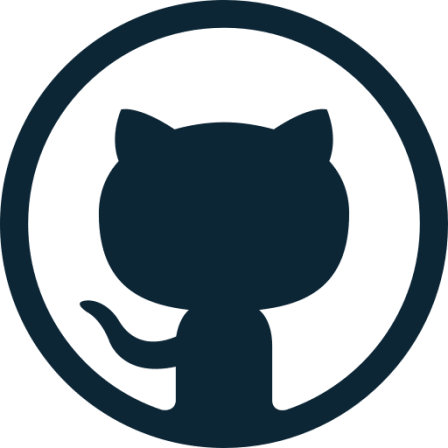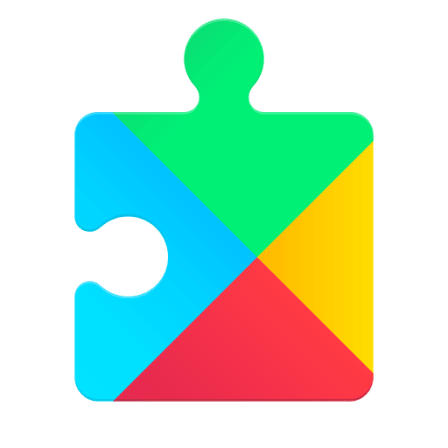NovoLookApp
Explore unique software, on unique store
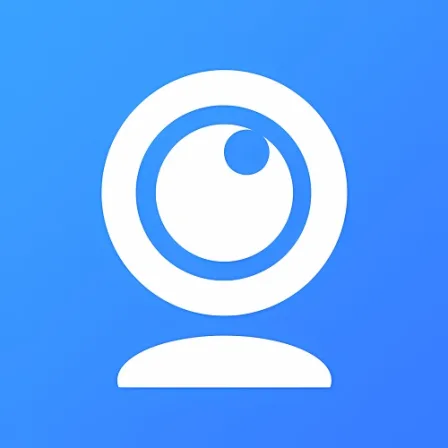
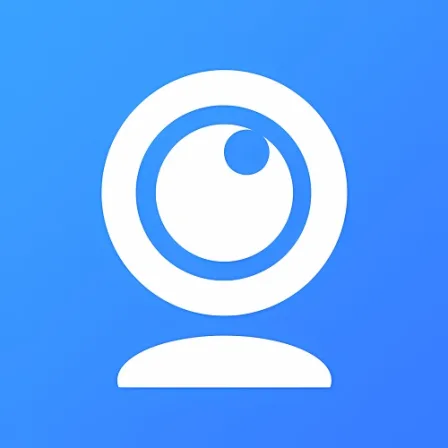
iVCam for Windows
Transform Your Gadget into a Webcam with iVCam! Free, Cross-Platform Magic for All Devices.
- Developer: e2eSoft
- License Type: free
- Language: english
- Platform: Windows
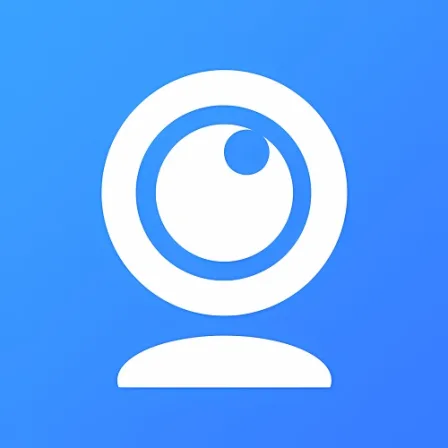
iVCam is a free software that lets people turn their smartphones or tablets into webcams for computers and laptops. It works with Windows (11, 10, 8.1, 8, and 7) PCs as well as Android, Apple iOS, and Microsoft mobile devices. iVCam gives users a versatile choice for their webcam needs instead of depending on built-in or clip-on cameras.
So, what is iVCam? It's an easy to use app that requires installation on both your computer and mobile device. While this may seem like extra work, it allows for flexibility in using iVCam during video calls or conferences. Many phones and tablets have high-resolution cameras that can provide better quality visuals than traditional webcams. iVCam uses the camera resolution of your mobile device to enhance your video experience by delivering clearer images and maintaining strong connections between devices.
iVCam offers customizable settings for video frame rate, audio quality, and more. You can connect multiple phones to one PC at the same time with iVCam's multi-instance feature. The software supports video sizes ranging from 360p up to 4K for use on Android, Apple, and Microsoft devices. It can also be used as a wireless microphone if needed. iVCam allows users to switch between front and rear camera perspectives in real-time, along with landscape, night, or portrait mode for more creativity during video calls.
iVCam can be used as a security camera or spy-cam on your smartphone or tablet when you're away from home, turning it into an effective baby monitor or pet cam.
Getting started with iVCam is easy: download the Windows Client for 64-bit PCs, follow simple step-by-step instructions to set up, then install the app on your mobile device. Allow iVCam access to take pictures and record audio/video when prompted during installation on your phone or tablet. Connect either via USB cable or wirelessly through Wi-Fi for seamless integration with your PC.
To use iVCam with Zoom, navigate to the 'Video' tab within Zoom settings and select iVCam from the dropdown menu for 'Camera.'
If you prefer other webcam apps, there are several free alternatives available like DroidCam, EpocCam, iCam, Iriun, and ManyCam. Each offers different features depending on your needs or preferences.
The full version of iVCam is available for purchase; however, the free version still includes numerous useful functions for various devices like laptops and tablets. The better visual quality provided by iVCam comes from using your mobile device's camera resolution, flash, and manual focus features.
For more information about updates or support regarding webcam functions in iVCam, visit the official website's FAQ section on browser. Overall, iVCam provides a free alternative to traditional video webcams with improved quality and flexibility for users across various devices.